Do you want to know everything about WordPress widgets? If you are looking for a definitive guide, keep reading this article.
If you’ve ever customized a WordPress website, you’ve likely come across widgets. These powerful elements let you add dynamic content and functionality to different site areas—without touching a single line of code.
From displaying recent posts and social feeds to creating custom calls-to-action, WordPress widgets make it easier to personalize your website and improve user experience.
In this comprehensive guide, we’ll walk you through everything you need to know about WordPress widgets, how to use them effectively, and share 10 pro tips to help you get the most out of them.
What Are WordPress Widgets
WordPress widgets are small content blocks you can add to different areas of your website, such as sidebars, footers, and other widget-ready sections.
They allow you to display dynamic features like recent posts, categories, search bars, social media feeds, and more without writing code.
Originally designed to enhance sidebars, widgets now play a significant role in customizing the look and functionality of your site through the WordPress Customizer or Full Site Editing interface.
With WordPress widgets, you can easily add functional and interactive elements to improve user experience and engagement.
Whether using classic or block-based themes, widgets remain a powerful and flexible way to control what appears on different parts of your website.
Where Can You Use Widgets in WordPress
You can use widgets on:
- Sidebar: The most common widget area, perfect for displaying search bars, recent posts, category lists, or ads alongside your main content.
- Footer: Many themes offer multiple footer widget areas. Use these to show social icons, newsletter sign-up forms, or contact information across all pages.
- Header: Some themes allow widgets in the header, enabling you to place a call-to-action button, announcement bar, or search widget.
- Homepage Sections: Especially with widgetized themes or page builders, you can add widgets directly to homepage blocks to highlight testimonials, featured products, or services.
- After Post Content: Use this space to add related posts, author bio widgets, or calls to action that engage readers once they finish reading.
- Custom Widget Areas: Plugins or custom code can help you create and assign widget areas to specific templates, landing pages, or site sections.
How to Access and Manage Widgets
If you go to the appearance section, you can see widgets there.
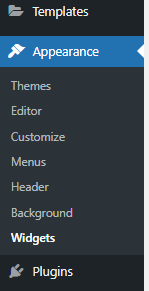
Open it, and you will see the available widget areas.
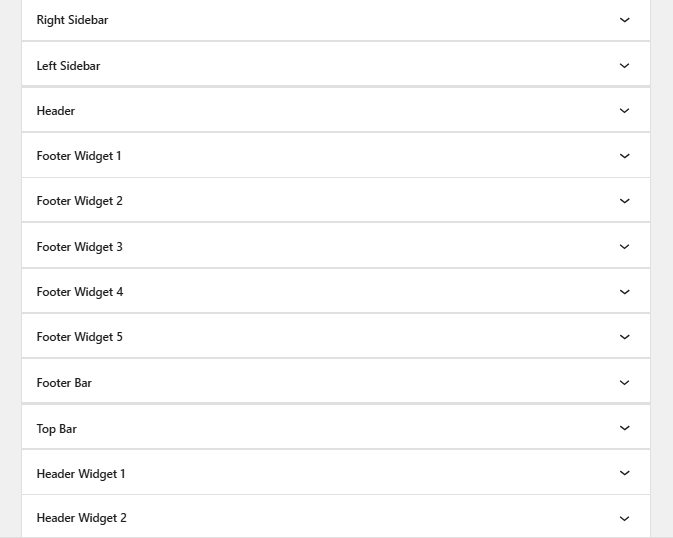
Now, click the + icon to start adding widgets.
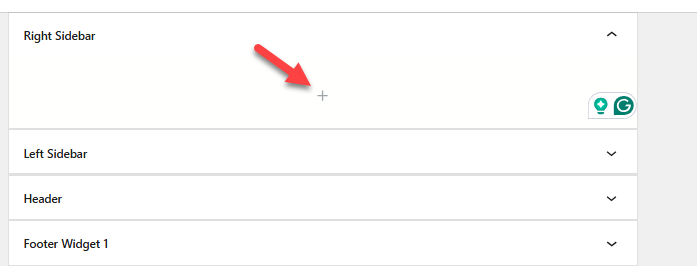
You can add as many widgets as you need.
Default WordPress Widgets You Should Know
Here is the list of the default WordPress widgets you can use:
- Archives – Displays a monthly archive of your site’s posts.
- Categories – Lists or dropdown of post categories.
- Custom HTML – Add custom HTML code for greater flexibility.
- Calendar – Shows a calendar view with links to published posts.
- Latest Posts – Displays a list of your most recent blog posts.
- Latest Comments – Shows the most recent comments from your visitors.
- Navigation Menu – Allows you to add a custom menu to a widget area.
- Pages – Lists all your site’s published pages.
- RSS – Displays entries from any valid RSS or Atom feed.
- Search – Adds a search box to let visitors search your site.
- Tag Cloud – Shows a cloud of the most used tags.
- Text – Add custom text or HTML.
- Audio – Embed audio files in your sidebar.
- Video – Embed or upload videos to display in a widget area.
- Image – Display a single image from the media library or a URL.
- Gallery – Display a gallery of images in a grid layout.
Each widget comes with unique functions. You can use them according to your needs and preferences. Below, we will show you what each widget has to offer.
Archives
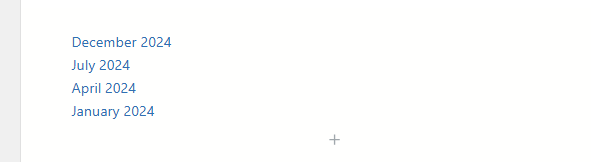
This widget displays a monthly archive of your posts, allowing visitors to explore your older content by date. It’s beneficial for blogs with an extended content history, helping users discover past articles through a dropdown or list format.
Categories
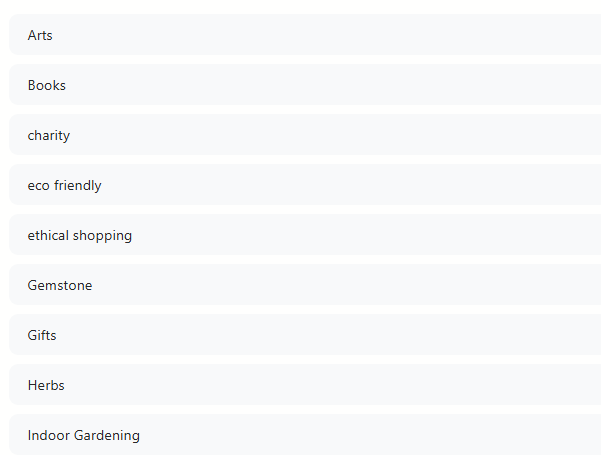
The Categories widget shows a list or dropdown of your blog’s categories. It helps visitors quickly filter content based on topics or sections, enhancing user navigation and discoverability.
Custom HTML

This widget is designed for more advanced users and allows you to add custom HTML code. It’s useful for embedding forms, adding custom scripts, or styling elements unavailable through default widgets.
Calendar
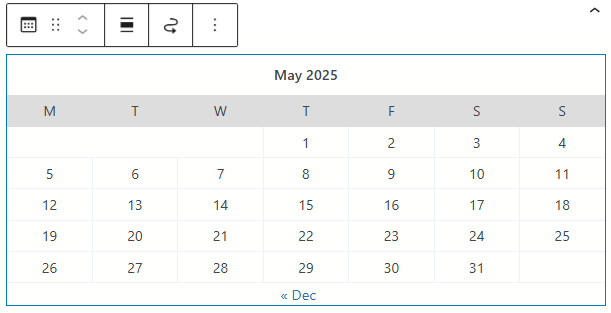
Adds a visual calendar to your sidebar that links to posts by their publish date. Visitors can click on a date to view content published that day, which is particularly helpful for daily bloggers or news websites.
Latest Posts
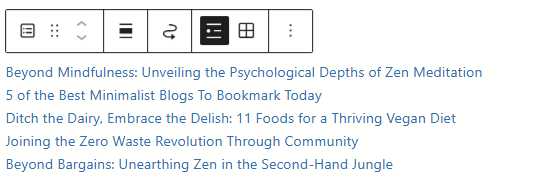
This widget lists your most recent blog posts in reverse chronological order. It’s a great way to keep your sidebar or footer dynamic and ensure visitors are always presented with your freshest content.
Latest Comments
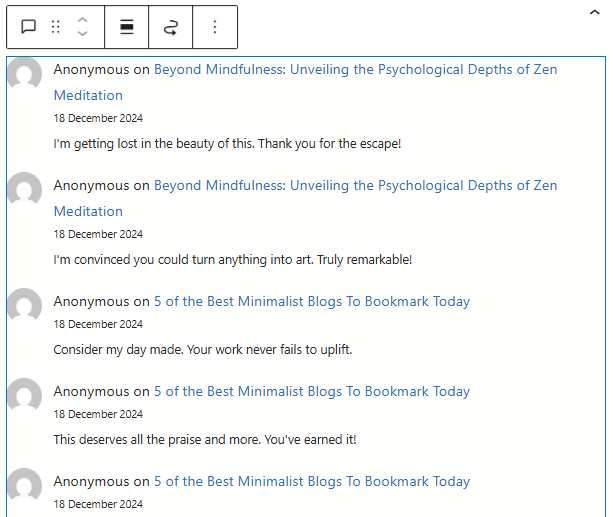
Displays the latest comments left by readers. This is a great way to show site activity and encourage interaction by highlighting real-time engagement.
Navigation Menu
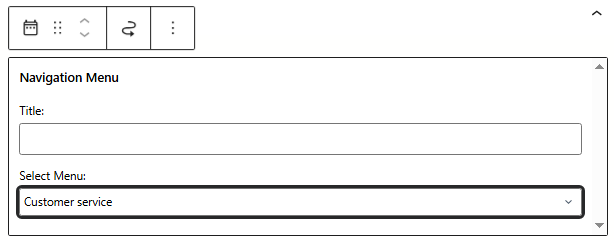
This widget allows you to insert a custom menu into a widget area. This is ideal for directing users to important sections, such as product pages, blog categories, or external resources, especially if they’re not part of your main navigation bar.
Pages
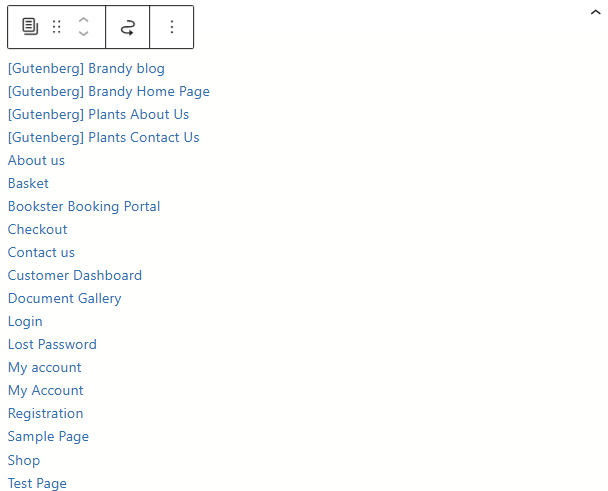
The sidebar shows a list of all your published pages. It provides quick access to static content like About, Contact, Services, or Privacy Policy, improving user navigation on content-heavy sites.
RSS
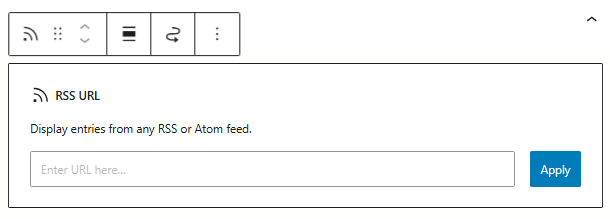
Allows you to pull content from an external RSS or Atom feed into your site. For example, you can show the latest posts from a partner site, news source, or even another blog you run.
Search
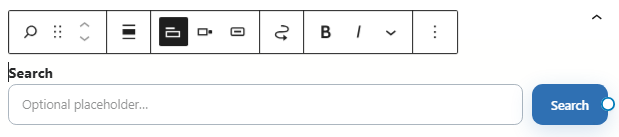
Adds a search bar to your site, helping users quickly find the content they want. It’s one of the most essential widgets for improving user experience and site navigation.
Tag Cloud
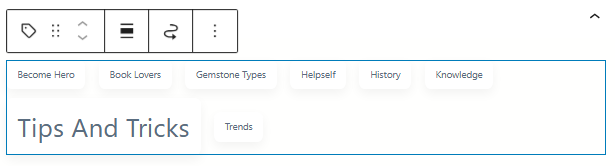
Visually displays your most frequently used tags in a cloud format. Tags used more often appear larger, drawing attention and helping users discover related content with a single click.
Text

One of the most flexible widgets, it allows you to add plain text, HTML, or shortcodes. You can use it to display custom messages, ads, affiliate links, or even call-to-action buttons.
Audio
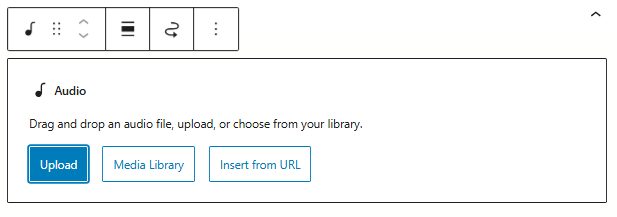
It lets you embed an audio player that plays files directly from your media library or an external source. This is ideal for podcasts, music samples, or any audio content you want to showcase.
Video
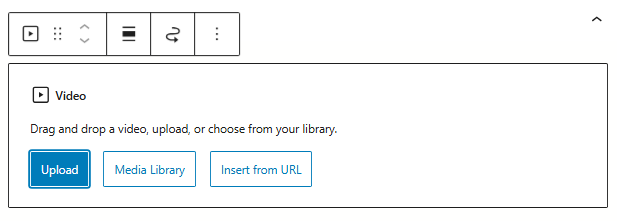
This widget lets you embed videos from your media library or platforms like YouTube and Vimeo. Videos can help increase user engagement and keep visitors on your site longer.
Image
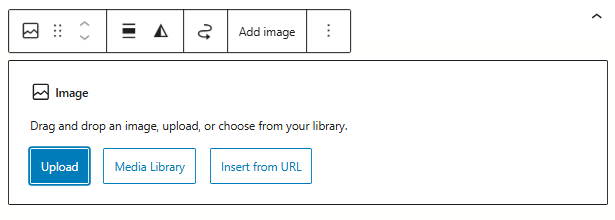
Displays a standalone image with an optional link. Commonly used for logos, promotional graphics, author headshots, or affiliate banners in widgetized areas.
Gallery
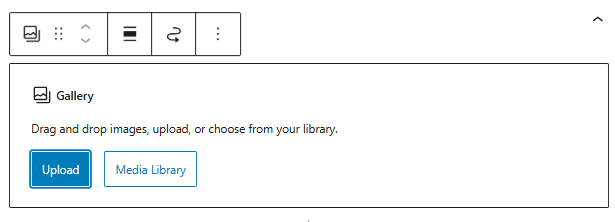
Allows you to showcase a grid of multiple images. It’s perfect for portfolios, travel blogs, or any site that benefits from strong visual storytelling.
Best Use Cases for WordPress Widgets
Below are some of the best use cases for widgets:
- Displaying Recent Posts or Comments: Keep your visitors engaged by showcasing the latest blog posts or user comments in the sidebar or footer.
- Highlighting Popular or Featured Content: Use widgets to highlight high-performing articles, featured products, or important announcements.
- Email Subscription or Newsletter Signup: Widgets are great for placing opt-in forms in high-visibility areas, helping you grow your email list.
- Social Media Integration: Embed social feeds or follow buttons to increase your presence on platforms like Instagram, Facebook, and X (formerly Twitter).
- Adding Custom HTML or Shortcodes: The Custom HTML widget is for advanced users. It lets you add scripts, embeds, or shortcodes without editing theme files.
- Displaying Ads or Affiliate Banners: Monetize your site by placing ads or affiliate links in widget-ready areas like sidebars or footers.
And so on.
Widgets vs Plugins vs Blocks: What’s the Difference?
In this section, we will show you the main difference between widgets, plugins, and blocks:
| Feature | Widgets | Plugins | Blocks |
|---|---|---|---|
| Purpose | Add small content/features in widget areas | Extend WordPress functionality (e.g., SEO, security) | Build and structure post/page content |
| Placement | Sidebars, footers, headers | Site-wide or admin functionalities | Inside the content editor (block editor) |
| Editing Interface | Customizer or Appearance > Widgets | Plugin settings or site backend | Gutenberg block editor |
| User Control | Drag-and-drop placement | Activate/deactivate via the dashboard | Insert/edit within the content area |
| Common Uses | Recent posts, search bar, social icons | Caching, forms, backups | Paragraphs, images, buttons, embeds |
| Code Dependency | Some coding knowledge may help | Usually requires minimal coding | Fully visual and user-friendly |
| Customization | Limited styling without extra CSS | Varies by plugin | Highly customizable per block |
Recommended WordPress Widget Plugins
If you need to take your widgets to the next level, use these plugins:
- Widget Options: A powerful plugin that adds visibility control, device restrictions, custom alignment, and more to each widget.
- Elementor: While primarily a page builder, Elementor includes extensive widget-based elements with drag-and-drop capabilities.
- SiteOrigin Widgets Bundle: A free collection of widgets like Google Maps, sliders, buttons, and more that work seamlessly with most themes.
- WPForms Widget: Easily embed contact forms, surveys, and polls into any widget-ready area using the WPForms plugin.
- Custom Sidebars—Dynamic Widget Area Manager: This tool lets you replace default sidebars and widget areas with custom ones based on conditions like post type, category, or page.
- Content Aware Sidebars: Another dynamic sidebar plugin allowing advanced widget area control across your site.
- Smash Balloon Social Photo Feed: Display your Instagram feed (or other social feeds with their additional plugins) using easy-to-add widget blocks.
- Recent Posts Widget With Thumbnails: This widget enhances the basic recent posts widget by adding featured image thumbnails, excerpt lengths, and custom styling.
You do not need to use all of them. Pick the options you need and find a suitable plugin for the task.
Common Problems with Widgets and How to Fix Them
While WordPress widgets are handy, they can sometimes come with their issues. Fortunately, most widget-related problems are simple to fix with a few adjustments. Here are some of the most common issues you may face when working with widgets and how to resolve them:
1. Widgets Not Displaying on Frontend
Problem: Sometimes, widgets appear in the WordPress dashboard widget area but fail to appear on the site’s front end. This could be due to various reasons, such as theme incompatibilities, caching issues, or a misconfiguration of widget settings.
Fix:
- Clear your site’s cache: If you’re using a caching plugin, try clearing the cache to ensure the changes you made to the widgets are reflected.
- Check widget visibility settings: Some themes and plugins have settings that restrict where or when the widget appears. Ensure that these settings are configured correctly.
- Switch themes or troubleshoot: If the issue is a theme, switching to a default WordPress theme (like Twenty Twenty-One) can help identify whether the theme is the cause of the problem.
2. Widgets Overlapping or Displaying Incorrectly
Problem: Widgets may overlap or not align correctly on the page, resulting in a poor user experience. This can be due to conflicting CSS styles or poor design integration within the theme.
Fix:
- Check for theme conflicts: Review your theme’s CSS to ensure no overriding styles could affect the layout of widgets.
- Use custom CSS: If you are comfortable with CSS, you can write custom styles to fix widget alignment and ensure everything displays correctly.
- Deactivate conflicting plugins: Deactivate any plugins causing conflicts with widgets, and check if the issue resolves.
3. Widgets Not Saving or Losing Settings
Problem: Sometimes, when you try to save a widget’s settings, they don’t save, or the settings disappear after refreshing the page. This can happen due to server issues, a plugin conflict, or a lack of user permissions.
Fix:
- Increase PHP limits: Check if your server’s PHP memory limit is too low. Increasing the memory limit can resolve this issue.
- Deactivate conflicting plugins: Some plugins might interfere with the WordPress widget saving process. Deactivating these plugins can help you identify the culprit.
- Clear browser cache: Sometimes, your browser’s cache may cause issues. Clear the cache or use an incognito window to test if the problem remains.
4. Widgets Disappearing After Updating WordPress or Plugins
Problem: After updating WordPress, a theme, or a plugin, some widgets may disappear from the widget areas. This can occur due to compatibility issues with the updated version.
Fix:
- Re-add the widgets: If they disappear after an update, try re-adding them manually through the Widget section.
- Check for theme or plugin compatibility: Ensure that your theme and plugins are compatible with the latest version of WordPress. If not, consider updating or replacing the plugins/themes causing the issue.
- Restore from a backup: If re-adding the widgets doesn’t work, restoring your site from a recent backup can bring back the missing widgets.
5. Widgets Not Showing on Mobile Devices
Problem: Some widgets may not appear or display correctly on mobile devices due to responsive design issues or settings that hide widgets on smaller screens.
Fix:
- Review mobile visibility settings: Some themes or plugins allow you to hide widgets on mobile devices. Check these settings in the widget or theme options.
- Optimize widget layout for mobile: You may need to adjust the CSS or install a plugin that makes widgets responsive to different screen sizes.
- Test with a responsive design tool: Use tools like Google’s Mobile-Friendly Test to see if there are any issues related to mobile optimization for your widgets.
6. Widgets Loading Slowly or Causing Slow Page Load
Problem: Some widgets that rely on external data (such as social media feeds or recent posts) can slow down your page load times, affecting site performance and user experience.
Fix:
- Use caching for widget content: Caching plugins can help by caching the widget content, reducing the time it takes to load.
- Limit external requests: Widgets should reduce the number of external data calls they make. This could mean disabling unnecessary feeds or switching to more efficient plugins that don’t rely on external APIs.
- Optimize the widget’s code: If you can access the widget’s source code, ensure it is optimized for speed. Remove any unnecessary scripts or functions.
By following these fixes, you should be able to address the common widget-related problems in WordPress and maintain a smooth, efficient, and responsive site. Widgets are a powerful feature that requires proper maintenance and configuration to function optimally.
10 Pro Tips for Mastering WordPress Widgets
Next, we will discuss 10 tips for using WordPress widgets:
- Use Custom HTML Widgets for More Control: Custom HTML widgets allow you to go beyond the default widget capabilities by inserting shortcodes, custom scripts, or unique content layouts. This is especially useful when you want to embed third-party elements, custom forms, or stylized content not supported by default widgets.
- Leverage Widget Visibility Settings: Controlling when and where widgets appear can enhance performance and user experience. Plugins like Widget Options or Jetpack let you show or hide widgets based on page type, category, user role, or even specific devices, helping you create a more personalized and optimized layout.
- Take Advantage of Multiple Widget Areas: Many modern themes offer widget-ready zones, such as headers, footers, and custom sidebars. Use these strategically to display the most relevant information in each section—for example, show contact details in the footer and related posts in the sidebar.
- Use Drag-and-Drop Editors for Easier Management: If you find the classic widget interface limiting, use a page builder like Elementor or the Gutenberg block editor to manage widgets visually. These tools offer a real-time preview and drag-and-drop functionality, making layout adjustments easier and faster.
- Avoid Widget Overload for a Clean Design: Too many widgets can overwhelm your visitors and slow down your site. Stick to the essentials—widgets that improve navigation, highlight content, or serve a functional purpose. A clean layout improves both aesthetics and usability.
- Style Widgets with Custom CSS: Most widgets don’t have deep design settings, but you can easily apply custom CSS to personalize their appearance. This ensures your widgets match your website design and maintain a cohesive visual experience.
- Add Interactive Widgets to Boost Engagement: Engaging widgets like recent posts with thumbnails, social media feeds, polls, or newsletter signup forms can increase user interaction. Choose widgets that encourage action without distracting from your main content.
- Extend Widget Functionality with Plugins: Use plugins like WPForms, SiteOrigin Widgets Bundle, or Smash Balloon to add advanced widgets to your site. These plugins offer everything from interactive maps and sliders to feature-rich contact forms, without requiring coding knowledge.
- Optimize Widget Display for Mobile Devices: Not all widgets look good on small screens. Preview your site on mobile and consider hiding or rearranging widgets that clutter the experience. A mobile-optimized widget layout ensures a smoother browsing experience.
- Audit and Update Widgets Regularly: Widgets can become outdated or irrelevant. Set a routine to review widgets, remove ones no longer needed, and update their content. Keeping things fresh helps maintain a professional and relevant website.
Future of Widgets in WordPress
As WordPress continues to evolve, so does the role of widgets. Traditionally, widgets were small blocks of content that you could drag and drop into sidebars, footers, and other widget-ready areas.
But with the rise of full-site editing (FSE) and block-based themes, the future of widgets is shifting toward a more flexible and modern approach.
In WordPress 5.8 and beyond, the Widgets screen started supporting blocks, allowing users to use the block editor in widget areas. This move signals a major transition where classic widgets will slowly be replaced by blocks, offering more customization, better design control, and consistency across all parts of your website.
Although traditional widgets are still supported for backward compatibility, WordPress invests in block-based customization.
Over time, we can expect more advanced features, smoother UI, and deeper integrations with patterns, templates, and block themes. This shift will allow users and developers to build websites with a more visual, intuitive experience.
If you still rely heavily on classic widgets, exploring the block editor and block-based widgets is a good idea to stay ahead of the curve.
Frequently Asked Questions
Now, let’s see some frequently asked questions.
What are WordPress widgets used for?
WordPress widgets are small content blocks that add features or functionality to your site’s sidebars, footers, and other widget-ready areas. They help display content like recent posts, search bars, categories, and more without needing any coding knowledge.
How do I add widgets to my WordPress site?
You can add widgets by going to Appearance > Widgets or Appearance > Customize > Widgets in your dashboard. From there, simply drag and drop your desired widgets into any available widget area.
Can I use widgets in block-based themes (Full Site Editing)?
Yes, but the approach is slightly different. Use the Site Editor, where you insert blocks instead of traditional widgets for block themes. Many classic widgets now exist as blocks or can be added using the “Legacy Widget” block.
Are there plugins to add more widget options?
Absolutely. Plugins like Elementor, Widget Options, and Content Aware Sidebars can add advanced widget controls, conditional logic, and new types of widgets to enhance customization.
Can I display different widgets on different pages?
Yes. Plugins like Widget Logic or Content Aware Sidebars let you set conditions to show or hide widgets based on pages, categories, or user roles.
Why aren’t my widgets showing on the site?
This could be due to using a theme that lacks widget-ready areas, a plugin conflict, or incorrectly placing the widget. Always ensure your theme supports widgets and that the widget is placed in an active region.
Is there a way to style widgets without coding?
Yes. Many themes and page builders offer widget styling options. Additionally, plugins like Customizer Widgets or using a block-based theme make it easy to style widgets visually.
Can I create my custom WordPress widgets?
If you’re comfortable with PHP, you can register and create custom widgets using WordPress hooks and functions. Alternatively, plugins and page builders offer tools for building custom widget-like content without code.
Conclusion
WordPress widgets are a powerful way to customize your site, improve user experience, and add valuable functionality without touching a line of code.
The proper widget setup can elevate design and usability by placing contact forms in sidebars, showcasing featured footer posts, or adding social media feeds.
By understanding how widgets work, exploring available options, and applying a few smart tips, you can transform any WordPress site into a more dynamic and engaging experience for your visitors.
Keep experimenting, stay updated with the latest widgets, and remember — the smallest elements often have the most significant impact.
Did we miss something?
Let us know in the comments.
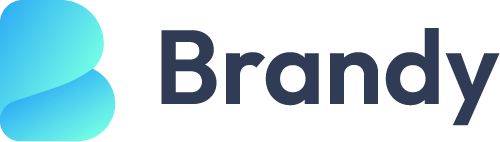
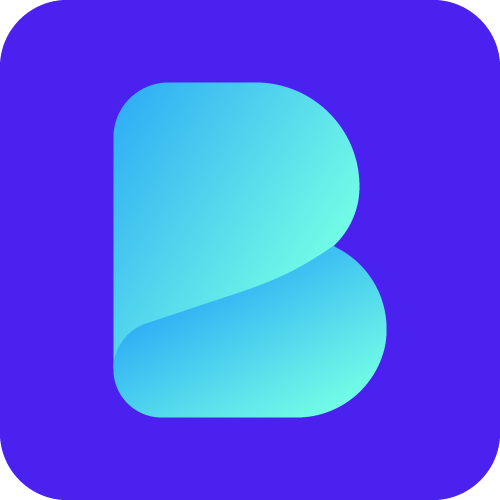
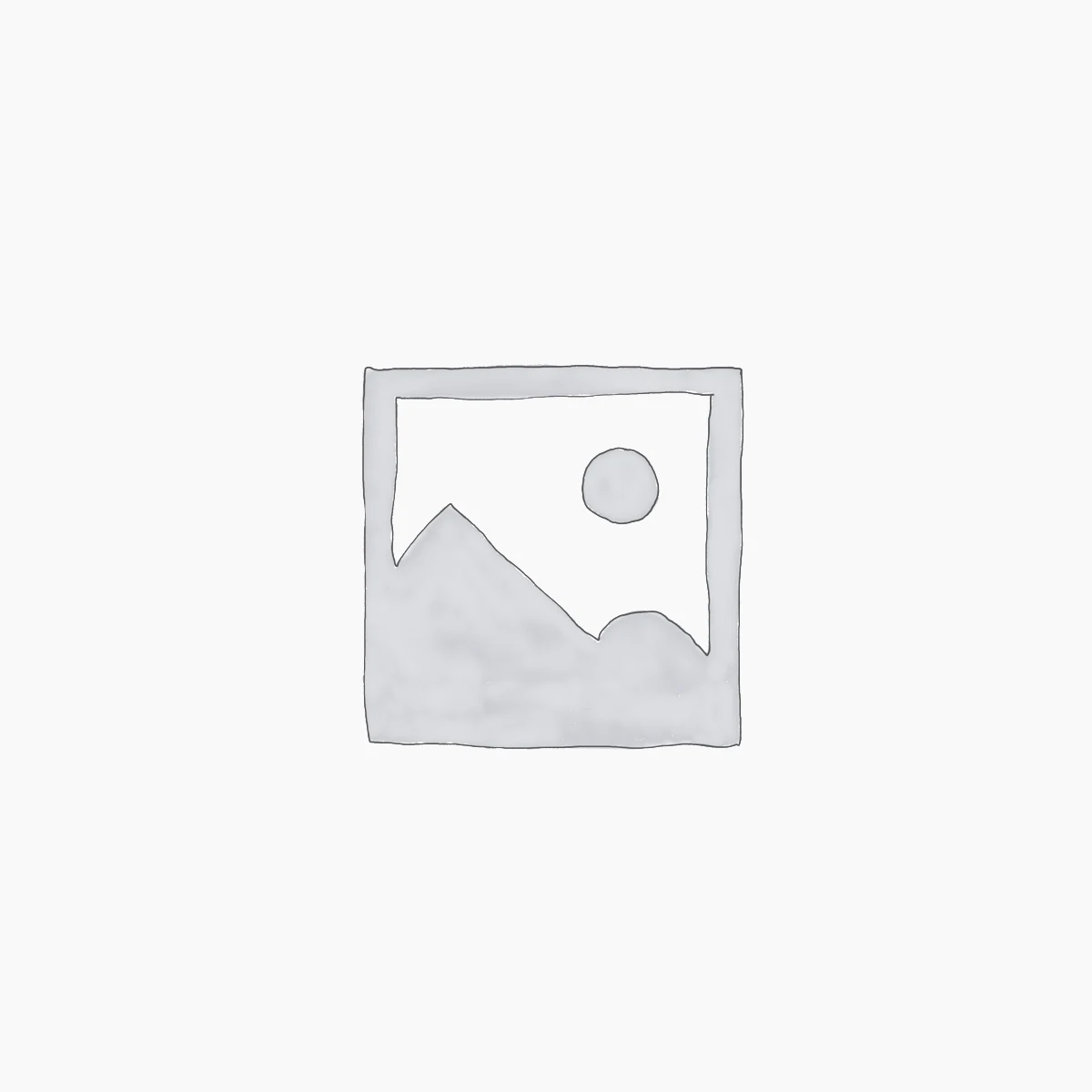
Leave a Reply