Are you looking for a free way to export email logs from your WordPress site?
Fortunately, there are a nearly endless number of ways you can export your email log into a CSV file.
But before diving into the nitty-gritty details of setting up and exporting your WordPress email log, let’s first understand what it actually is and why it is so crucial for your website’s security and overall maintenance.
What is Simple Mail Transfer Protocol (SMTP)?
Servers are often tailored for specific roles, which is why some web hosting servers lack email capabilities. Instead, web hosts and service providers frequently offer SMTP servers configured to manage emails effectively. These SMTP servers are responsible for sending and receiving emails, relaying outgoing mail, and maintaining high email delivery rates.
While many email services are available for free, sending transactional emails from a website often necessitates a paid plan. For instance, using a standard Gmail account to send mass transactional emails can result in those messages being flagged as spam by many email providers. To prevent this, a service like Google Workspace, which includes an SMTP service designed to handle transactional emails, may be required.
The main point is that not all email services are suitable for ensuring email deliverability from a website. Using a WordPress SMTP plugin allows you to connect to an SMTP server optimized for handling various types of emails, ensuring they successfully reach their recipients.
Why is exporting a file of logged email super useful?
Exporting a file of logged emails is incredibly useful for several reasons:
- Detailed Record Keeping: Having a detailed record of all sent emails can help you keep track of communications, ensure compliance with legal requirements, and provide an audit trail.
- Email Delivery Troubleshooting: If there are issues with email delivery, an exported log file can help you diagnose and resolve the problems by providing detailed information about each email’s status.
- Data Analysis: Exported email logs can be analyzed to gain insights into email performance, such as open rates, click-through rates, and delivery rates. This data can inform future email marketing strategies and improve overall effectiveness.
- Backup and Security: Keeping a backup of your email logs ensures that you have access to important email information even if there are technical issues or data loss on your primary system.
- Compliance and Reporting: For businesses that need to comply with regulations regarding email communication, having an exported log of emails can be essential for audits and reporting purposes.
- User Support: If users report not receiving emails, you can quickly reference the logs to verify if and when emails were sent, helping you address their concerns more efficiently.
- Documentation: Exported logs serve as formal documentation of your email communications, which can be useful for internal records or when dealing with disputes.
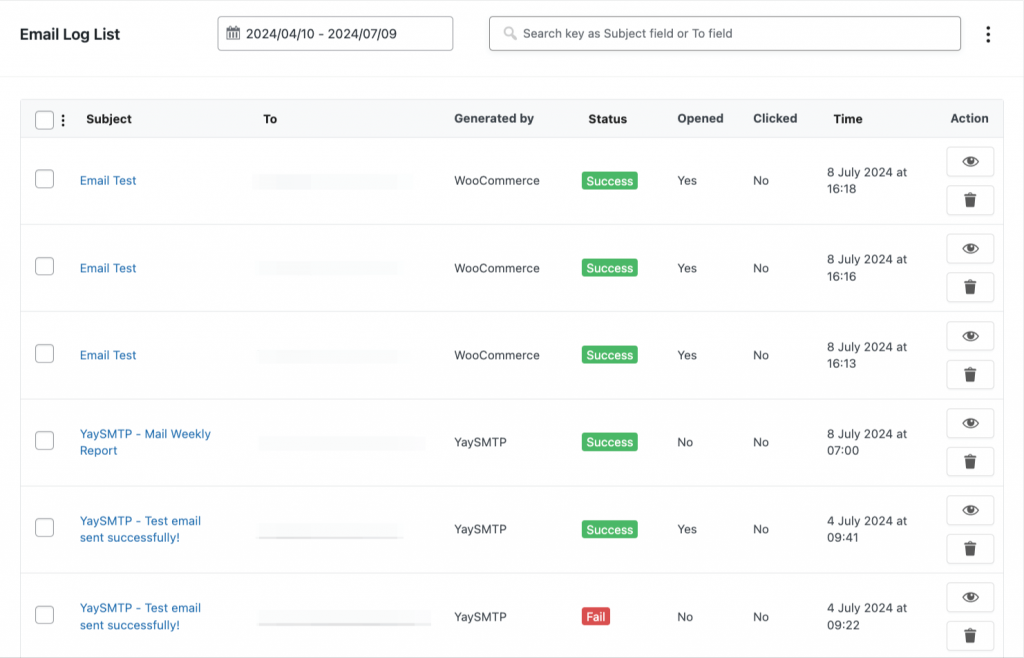
How to Export WordPress Email Log by using YaySMTP
YaySMTP is a WordPress plugin that integrates with various SMTP servers, enabling you to connect directly through your website. This allows you to send email messages directly to your subscribers and also assists you in easily importing your email logs into CSV files.
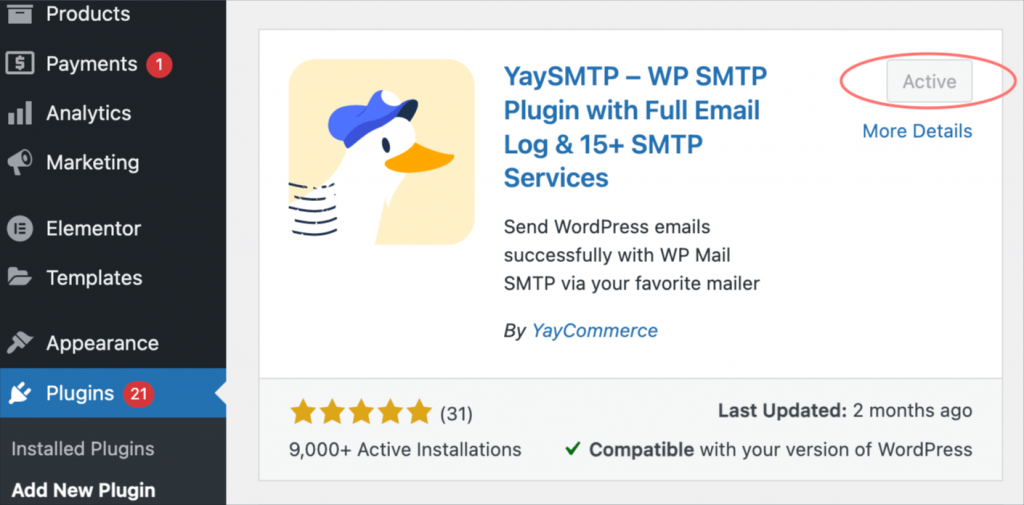
Step 1: Enter Email From
- Go through the following steps: WordPress dashboard > YayCommerce > YaySMTP.
- Enter your email in the From Email field.
- Fill in the From Name field, which will appear as the subject of your emails.
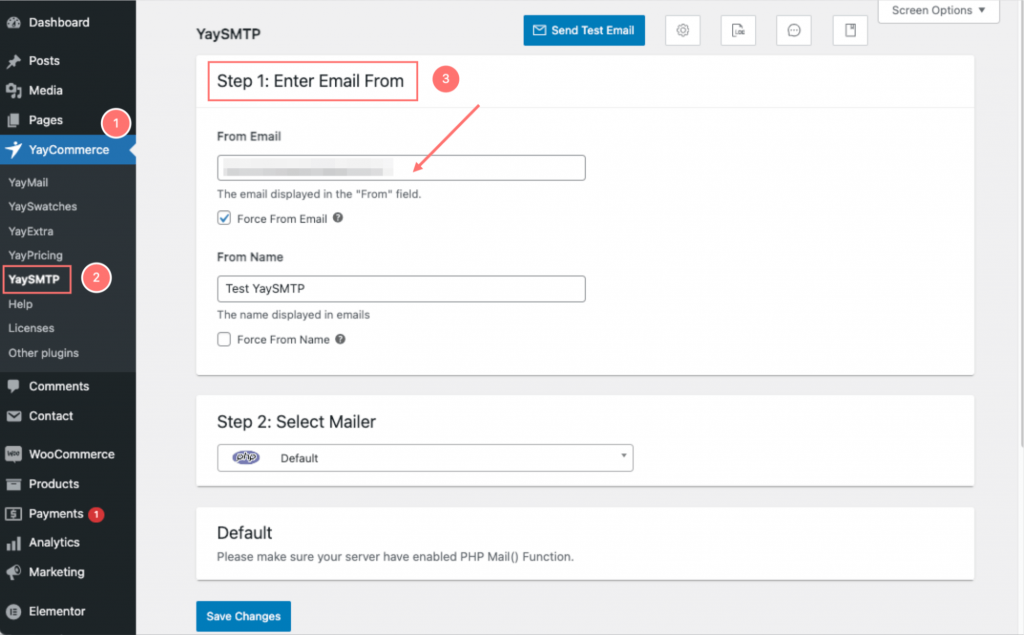
Step 2: Select Mailer
The plugin offers a range of SMTP servers that you can connect to, allowing you to create accounts with many of them to take advantage of their free plans. Each free plan comes with its own limits on the number of messages you can send within a specific timeframe, which can vary between servers.
The plugin currently supports several SMTP servers, including:
- PHP (WordPress default)
- SendGrid
- Sendinblue
- Amazon SES
- Mailgun
- SMTP.com
- Gmail
- Zoho
- Postmark
- Microsoft
- SparkPost
- Pepipost
- Mailjet
- Sendpulse
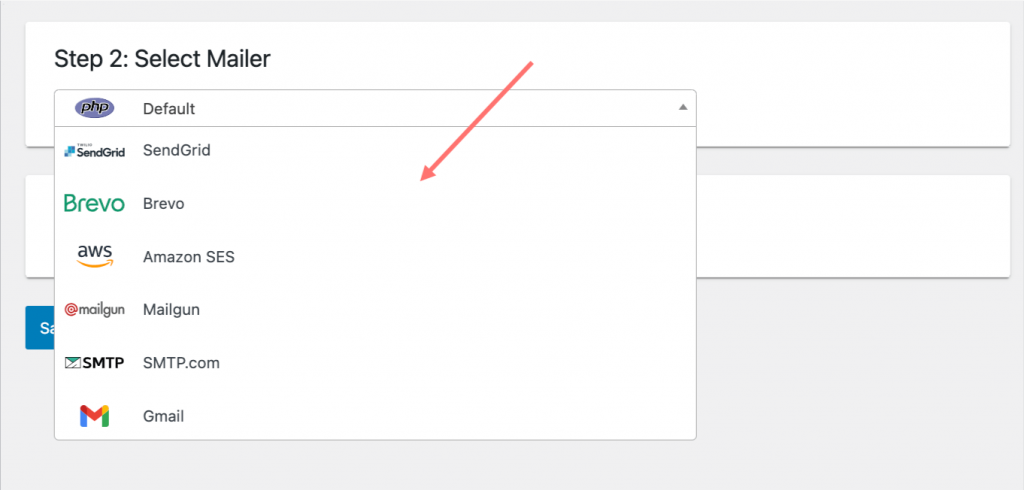
The email log will not change if you switch mailers; if it does, there will only be minor changes in the log content (such as information about the sending server).
Step 3: Create API Key
After selecting the SMTP mailer, log in and complete the SMTP connection process. Create or copy your API key and paste it into the designated API key field. Once everything is set up, click ‘Save Changes’ to finalize the configuration.
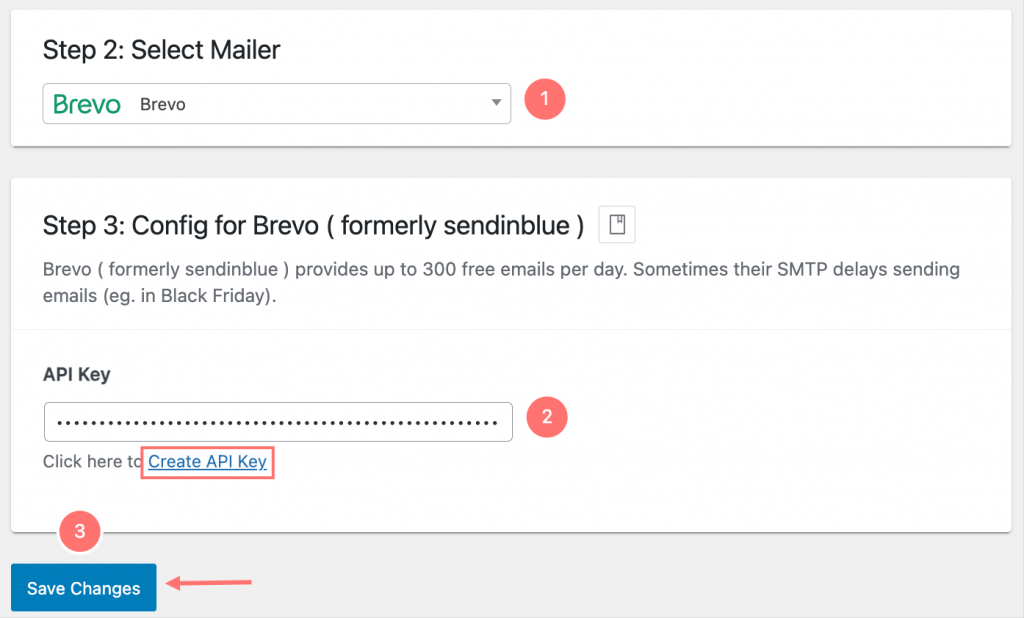
Step 4: Export and Audit Email Log
Here, you can send a test email to verify a successful connection. Then, click on the gear-shaped button to open the additional settings.
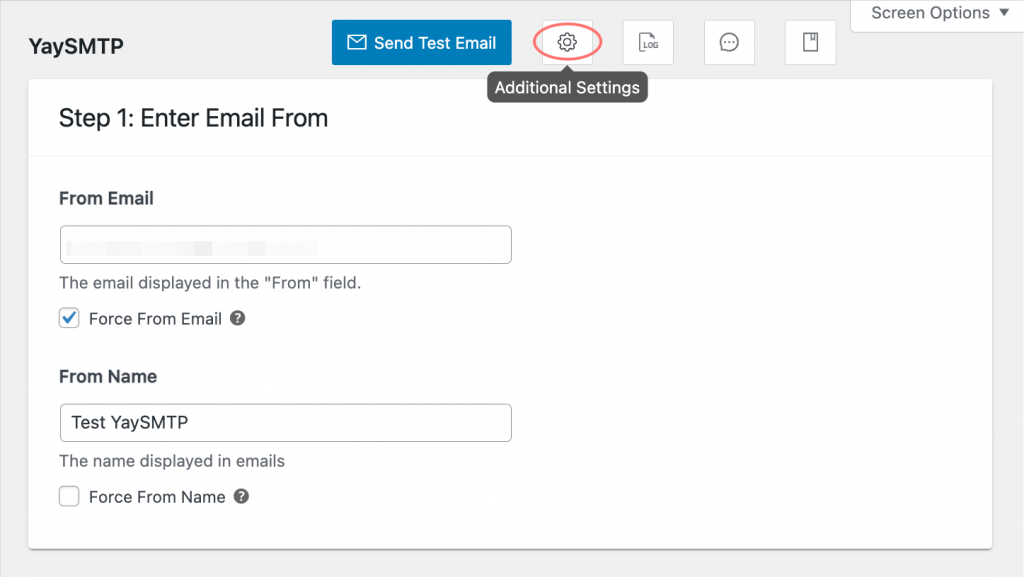
Scroll down to find the Export Email Log section, where you’ll find numerous options and filters to help you select the specific fields you want to export in the CSV file.
- General Fields
- To Email: The recipient’s email address.
- From Email: The sender’s email address.
- Subject: The subject line of the email.
- Time: The timestamp when the email was sent.
- Body: The main content of the email.
- Status: The delivery status of the email (e.g., successful, failed, bounced).
- Additional Fields
- Mailer: The mailer service or method used to send the email (e.g., SMTP, SendGrid).
- Email log ID: A unique identifier for each logged email.
- Error Details: Information about any errors encountered while sending the email
- Opened: Indicates whether the email was opened by the recipient.
- Clicked: Indicates whether any links in the email were clicked by the recipient.
- Generated by: Information about the system, plugin, or user that generated the email.
Then, click the Export button, so your CSV file will download immediately.
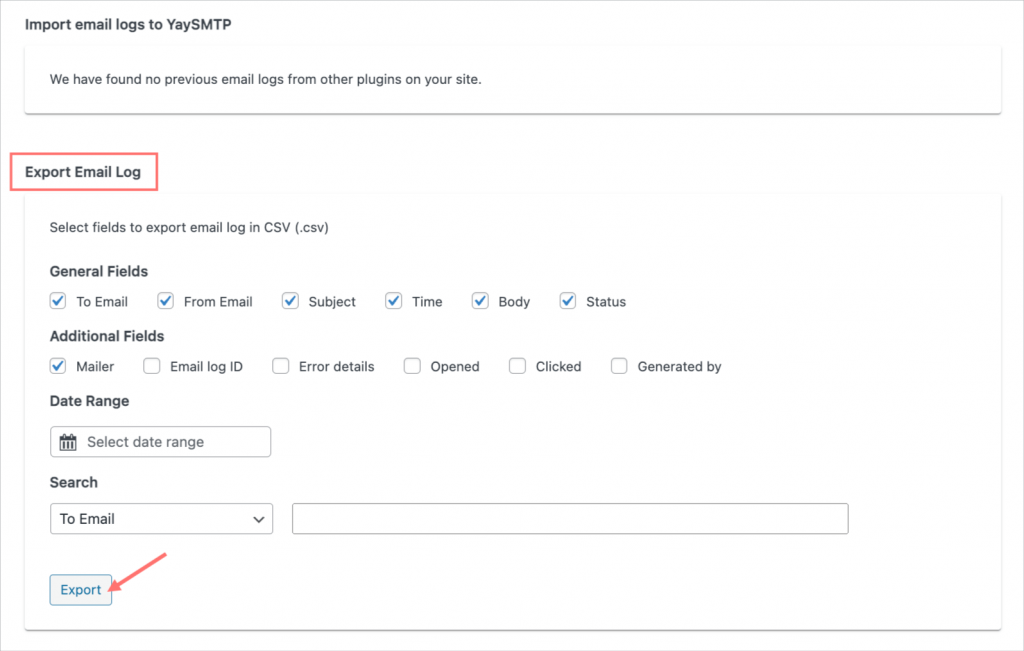
To view and audit your email logs, click on the Email Logs button to open.
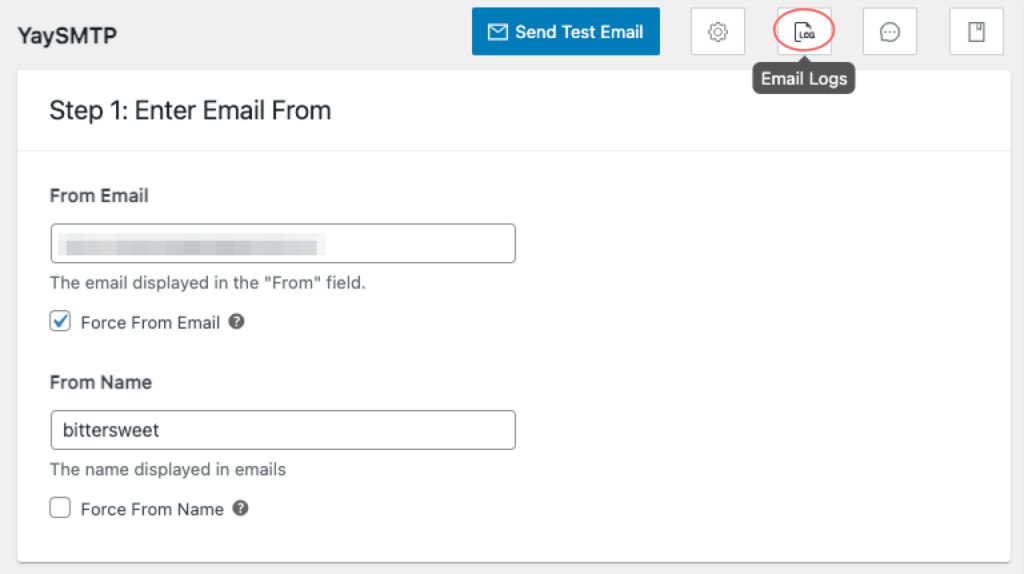
- Tracking Opened/Clicked: This feature tracks whether recipients have opened the email and clicked on any links within the email.
- Delivery Status: Helps identify and troubleshoot delivery issues, ensuring emails reach their intended recipients.
- View Email Body: Ensures that the intended message was delivered accurately and helps in content audits and troubleshooting.
- Search/Filter: Makes it easier to audit specific emails or groups of emails, enabling efficient management and analysis of email campaigns.
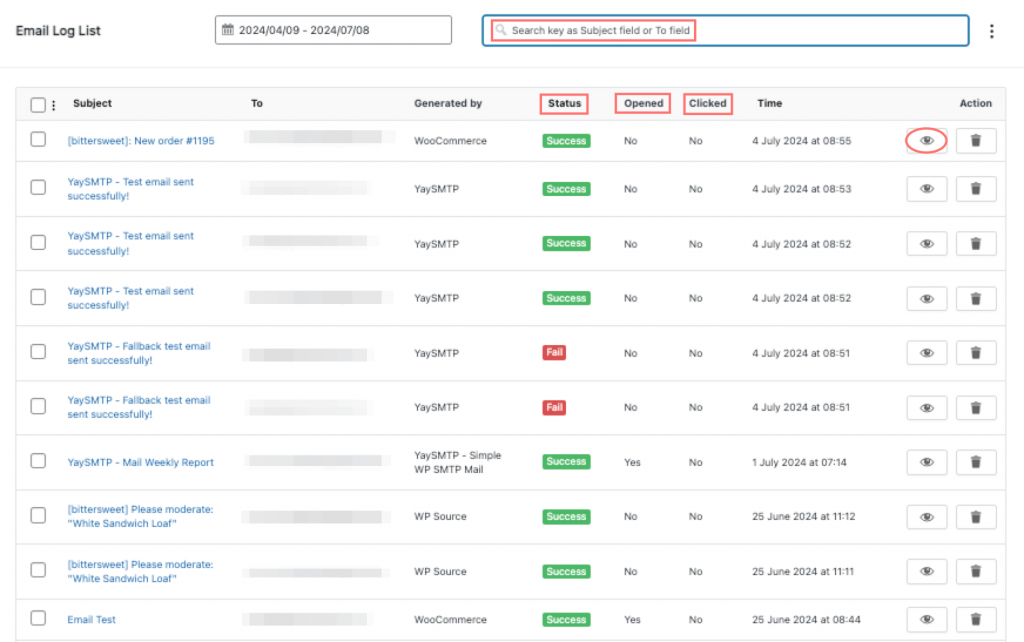
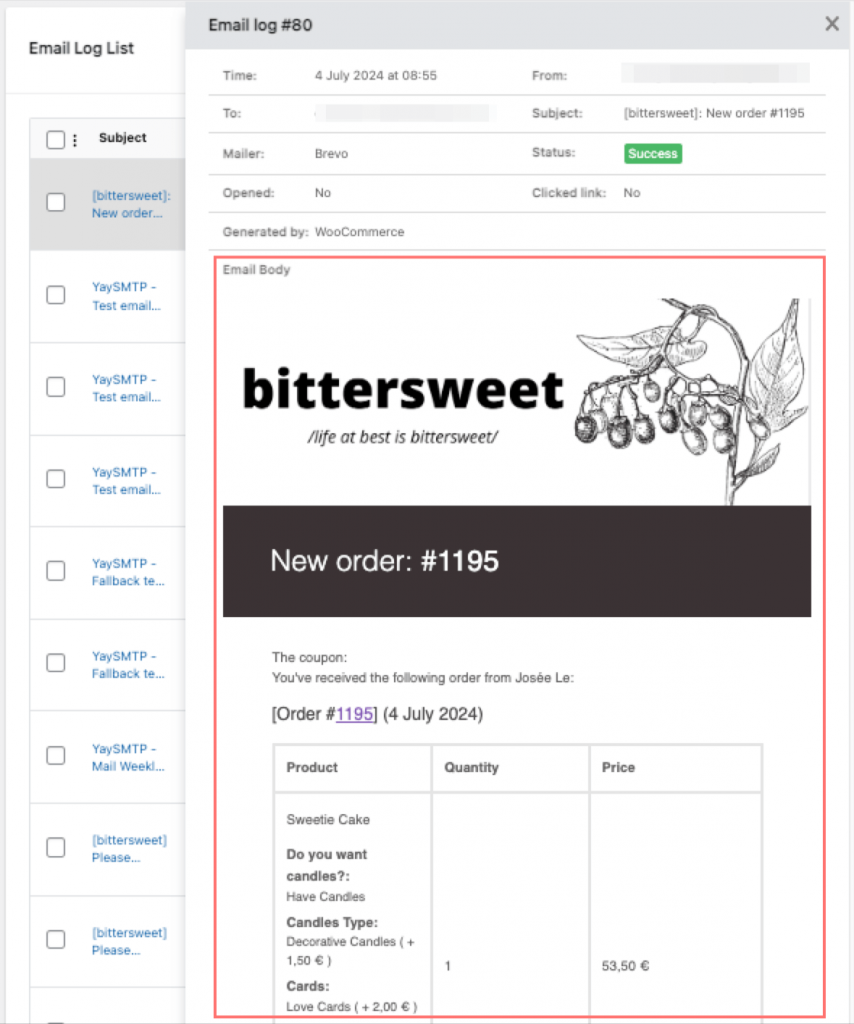
Bonus: Import SMTP settings/email logs
YaySMTP offers a feature to import SMTP settings from other plugins installed on your site.
YaySMTP automatically searches for existing SMTP configurations from other email plugins you have used. Facilitates quick and easy setup of SMTP settings, ensuring seamless integration and continuity of email services without the need for manual reconfiguration.
Moreover, YaySMTP can also import email logs, but it requires that such logs exist from other plugins previously used on your site. When available, this feature helps maintain a complete history of email transactions and performance metrics, ensuring continuity and better email management.
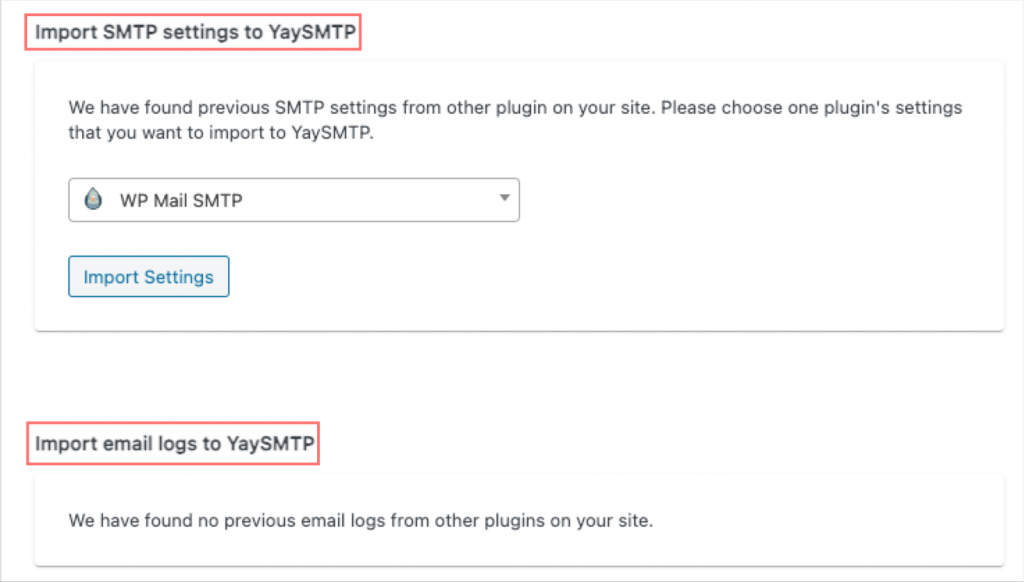
Secure Your WordPress Site Today: Implement Audit Logs and Monitor User Activity!
Additionally, you should also learn about audit logs and monitoring user activity because they are closely related to each other.
There are various types of activities you can monitor on your WordPress site. For security reasons, it’s important to keep an eye on plugin additions and modifications. Unauthorized activation or deactivation of plugins by users can pose a risk to your site’s security.
If you manage a blog, tracking changes to your posts is crucial. For example, you can monitor when a contributor creates and publishes a new article. You’ll also be able to see who has altered the status and content of your posts.
Furthermore, it’s important to oversee any modifications made to your site’s settings. Some users might change your permalink structures or site title, or add new users to your site. These changes could be harmless or they could indicate potential malicious activity. Therefore, you need to ensure that only authorized individuals are making these adjustments.
Until now, if you’re unsure where to begin, let’s start to audit your WordPress email logs with YaySMTP. Whether your WooCommerce site is for sales or other purposes, ensuring your email notifications reliably reach your audience’s inboxes is crucial—and YaySMTP can assist you with that!
Whether you are a small business owner, developer, or website administrator, investing in a WordPress audit log is a smart move. It boosts your website’s security and equips you with the insights and tools needed to maintain a reliable and efficient online presence.
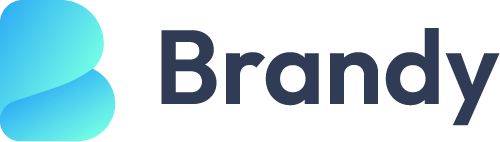
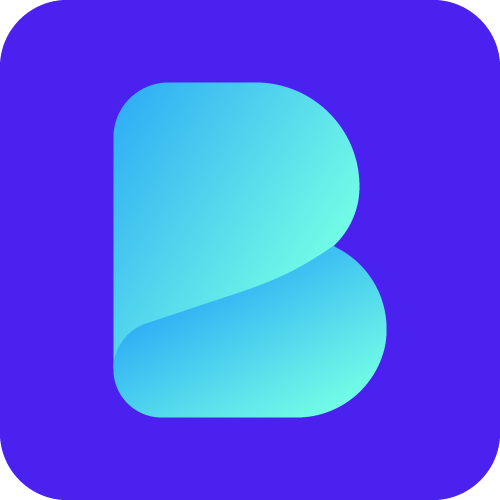
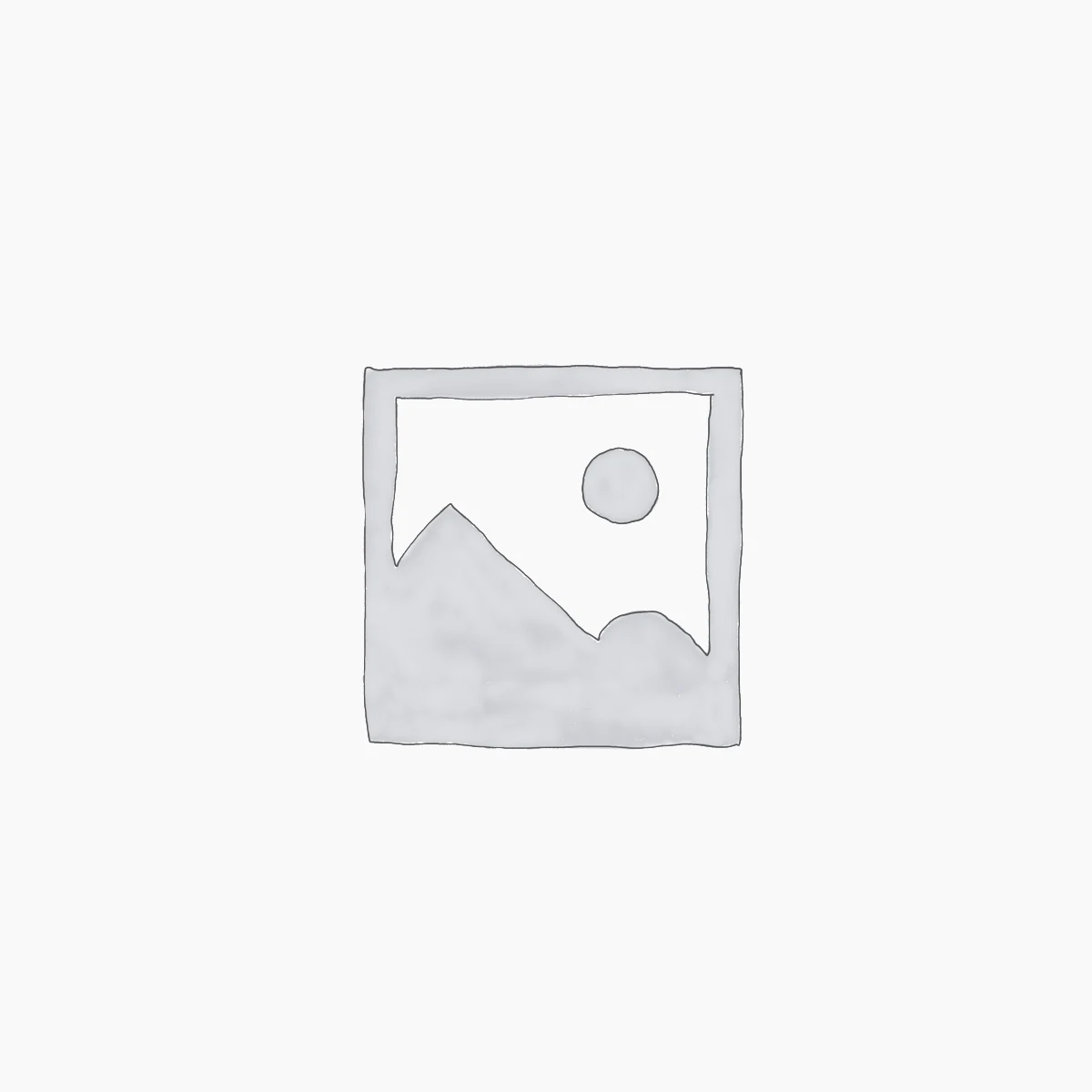
Leave a Reply